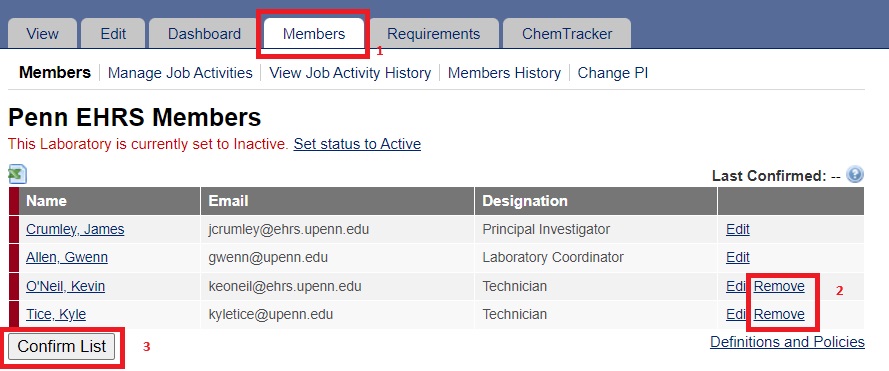Last Revised: October 03, 2024
The Principal Investigator (PI) of the lab and the Lab Safety Coordinator(s) (LSCs) can add new lab members to the group profile or remove members as needed. If you are looking for assistance in joining an existing lab group in BioRAFT, contact your PI or LSC. If further assistance is needed, contact EHRS.
See below for instructions on adding or removing lab members from your BioRAFT profile.
Log into BioRAFT. Authenticate using PennKey.
Navigate to the lab you want to edit and 1) click on the “Members” tab. Once there, fill out 2) appropriate fields under the “Add a Member” header, and once done, 3) click the “Lookup / Add” button to add the user as a member of the group. When you have finished adding all the lab members, click the 4) Confirm List button.
Important Note: As BioRAFT pulls in email addresses from the Penn Directory, the individual's email address must first exist in the Directory before you can proceed with adding the member to the group profile. It generally takes about a week after the email address is added to the Penn Directory for it to appear in BioRAFT. Lab members who are not in the Penn Directory will not appear in the drop-down list and cannot be added as a lab member.
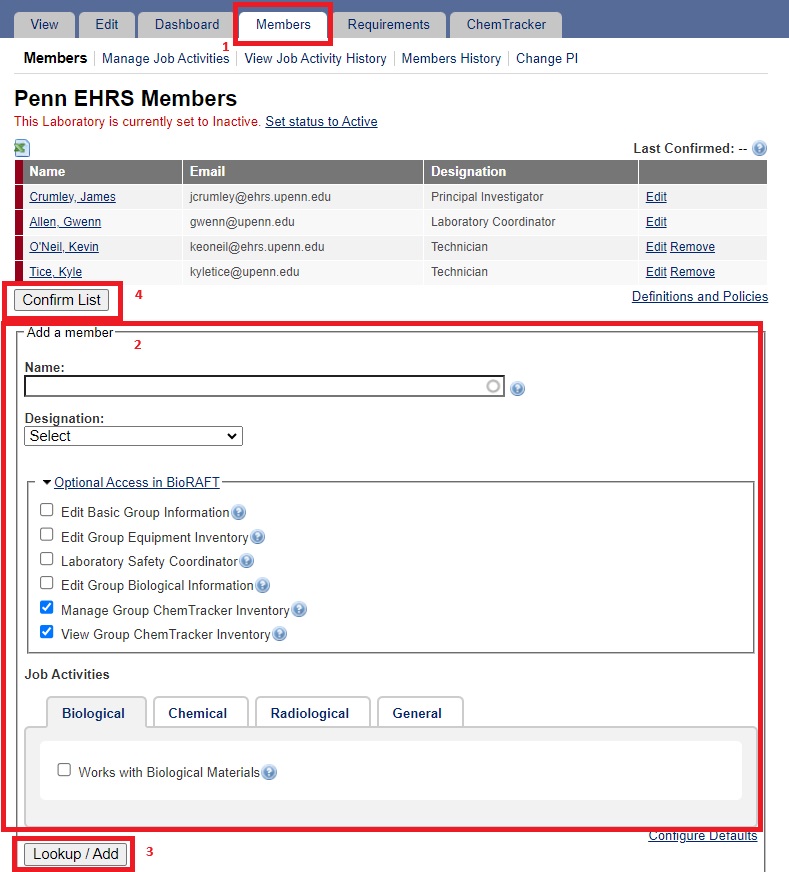
Log into BioRAFT. Authenticate using PennKey.
Navigate to the lab you want to edit and 1) click on the “Members” tab. From the tab's menu, select the 2) “Remove” link next to the researcher’s name. When you have finished removing lab members, click the 3) Confirm List button.