Last Revised: July 29, 2025
When working from home or traveling people often don't have office furniture or equipment. Here are some tips to reduce ergonomic risk when working remotely.
Resources
Guide to Setting up a Safe, Healthy and Productive Home Office
Ergonomic Considerations in Setting up a Home Office Workspace
Ergonomics for the Home Office
Humantech Office Ergonomics Training and Self Assessment
It is important to maintain a neutral posture when working at the computer.
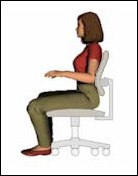
Try to maintain this posture when working at home:
- Keep feet on the floor or a foot rest if you have to elevate your chair for correct arm position.
- Thighs should be supported by your chair and your hips should be at 90-110 degree angle. Knees should not touch the edge of the seat.
- Backrest of the chair should provide lumbar support.
- Shoulders should be relaxed and arms at your side, elbows close to your body and at approximately 90 degrees when working.
- Elbows should be at keyboard height, keeping straight wrists and hands over the keyboard.
- Head should be centered over your body and forward facing.
- Monitor should be about an arms length away with eye level in the top 1/3 of the screen.
- Keyboard and mouse should on same level and close to the edge of the work surface.

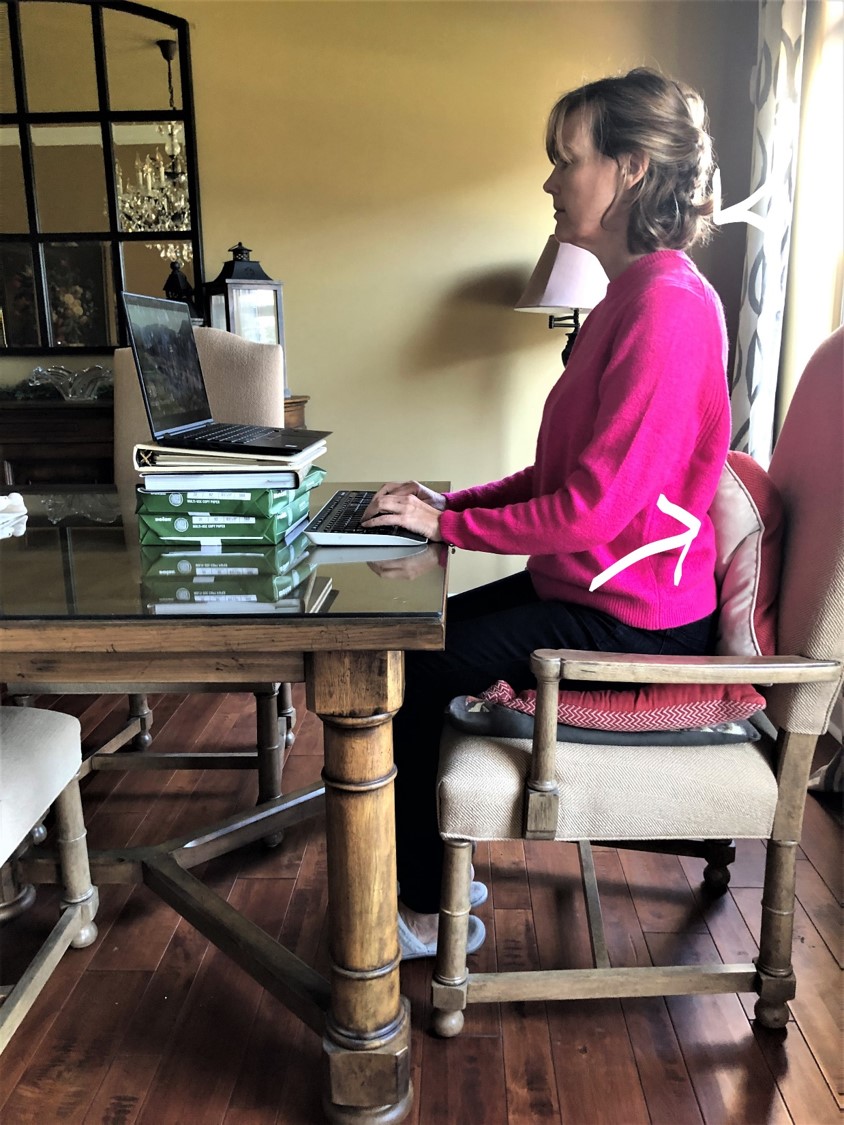
Laptops are not designed to be used as your primary computer. The monitor is attached to the keyboard, so when the monitor is at the correct height, the keyboard is not, and when the keyboard is at the correct height, the monitor is not. You can not achieve neutral posture. The position of the laptop screen causes people to hunch forward when working on the computer, creating poor neck and back postures. If you have to use a laptop regularly you will need to make adjustments to use the laptop as your monitor.
- Place the laptop on boxes, books or other solid surface to raise it to eye level or slightly below, or use a laptop riser.
- Purchase an external keyboard and mouse, or
- Use a docking station with external monitor,keyboard and mouse.
For short-term use
- Sit in a chair with back support or use pillows and cushions to provide support.
- Place laptop on lap, a hard surface (binder) on the lap, or a work surface with the screen angled upwards to keep a more neutral neck angle.
- If sitting on a couch, prop feet on a box to elevate the laptop and to reduce hunching.
- Keep wrists in neutral posture.
- Take frequent breaks to stretch and move.
When working remotely, choose a chair with some lumbar support. It's tempting to sit on a cushioned couch or to sit up in bed, but prolonged sitting in these positions can hurt your lower back.
Use a chair that allows your elbows to be at the work surface height. If you use a solid dining chair, add a seat cushion for support or to bring you to the correct height.
If your seat does not have lumbar support you can purchase a lumbar support pillow or use a rolled towel to provide that support.
The EHRS guide for office chairs is here: EHRS Chair Guidance
Bright light on the computer monitor display can cause glare. Lighting glare can cause eye fatigue. Use good task lighting for printed materials. Do not put your monitor in a window which causes contrast problems, or across from a window where it may get glare. The best position is to place a monitor at a 90 degrees to a window. Blinds can be used to diffuse any direct lighting from the sun. If working at the computer for extended time use the 20-20-20 rule to reduce eye fatigue. Every 20 minutes focus on an object 20 feet away for 20 seconds.
Use a work surface that is large enough for your computer and accessories. The keyboard and mouse should be on the same surface. Items used frequently should be easily reached. If the surface is too high to achieve neutral posture, choose a chair that will raise you up, or use a cushion to increase your sitting height. Do not rest your wrists on the edge of a table or desk. This contact stress can cause pain and reduce blood flow. Eventually, pressure on the carpel tunnel can cause damage. Keep the keyboard and mouse close to the edge of the desk or table so that you don't lean forward and rest arms on the desk surface.
Your monitor or laptop screen should be about an arms length away and aligned with the keyboard and chair. Eye level should be in the top 1/3 of the screen.
If your monitor is too low, use books, boxes or a riser to bring it to the correct height.
Laptop screens are small. If you have trouble working on this screen as your monitor, purchase a separate monitor or change font size to help with visibility.
The best way to reduce ergonomic risk is to change position regularly during the day. Sitting for long periods of time has been linked to health issues such as weight gain and increased blood pressure. Standing for part of your day at the computer can allow you to change position and reduce some of this stress. However, most people move during the day for bathroom breaks and short walks and don't need a standing solution, and standing for too long also has health risks. For instance, standing can create lack of circulation and pressure on knees, hips and feet. If you want to stand for part of your day to change position, here is some guidance:
- Maintain neutral posture at the standing position. (Arms close to sides, shoulders relaxed, head facing forward, elbows bent 90 degrees)
- Align your body with the keyboard and the monitor keeping the neck upright and head facing the monitor. Adjust monitor height if different from sitting position.
- The height of your keyboard should be elbow height.
- Don't lock your knees.
- Wear supportive shoes and use a box or footrest to support one foot to shift your weight occasionally.
Sit to stand
There are several options to work in a sitting position and then adjust to standing.
Desk-top units- these are standing desk convertors that will sit on the work surface, but can be adjusted to a standing position when needed. They are smaller and less expensive than standing desks. Styles sit on the desk or attach to the desk.
Standing desks- these are desks that can adjust to a sitting or standing position. They provide more workspace.


Home options
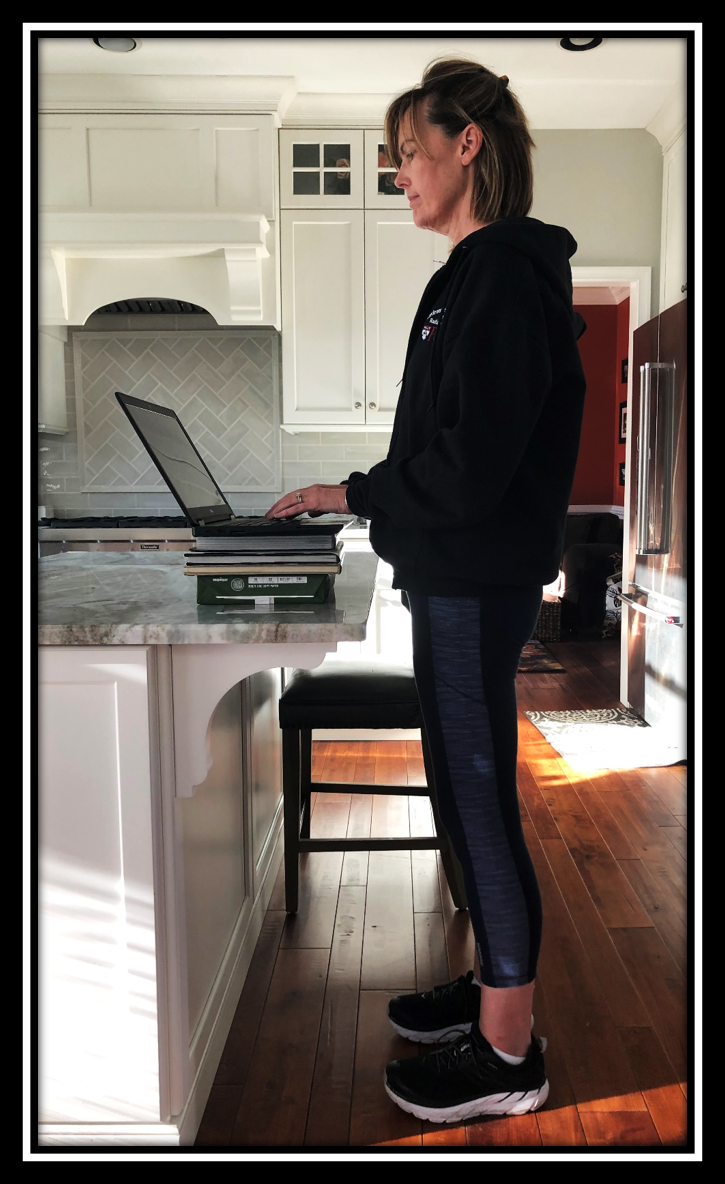
If you don't have a standing desk, you can use other surfaces at home for a standing station. Here are some possible options:
- A kitchen island
- An ironing board
- A half wall
- A dresser
- A console
- A box on a table or desk
EHRS recommends changing position regularly. You can follow the 20-8-2 rule. Every 30 minutes spend 20 minutes sitting, 8 minutes standing and 2 minutes moving.
Go here for more information on standing desks and use our fact sheets at the bottom of the page for guidance.
If you are on calls frequently, a headset will reduce the stress from carrying a phone, neck extension from looking down, or holding a phone to your ear.
There are standing apps such as Stand Up! that you can run on your computer or phone to prompt you to move every hour.
Compact keyboards reduce the reach to your mouse and keep your arms in a neutral posture.
There are many computer mouse options that can help with wrist stress. If a traditional mouse is causing pain, you can try track-ball, vertical, touchpad and other styles.
Take breaks and stretch as needed. Stretches
Humantech Office Ergonomics is a tool that EHRS offers to help educate on ergonomic stresses and to assess workstation risks. Go to this page for more information: Humantech Office Ergonomics